![]() Interarchy
Interarchy
Complex Transfers Simplified - Only With A Mac
![]() Interarchy
Interarchy
Complex Transfers Simplified - Only With A Mac
This demonstration will give you some idea of the power and versatility of Interarchy.
To start, choose Connect to Server from the File menu and enter the details of your site.
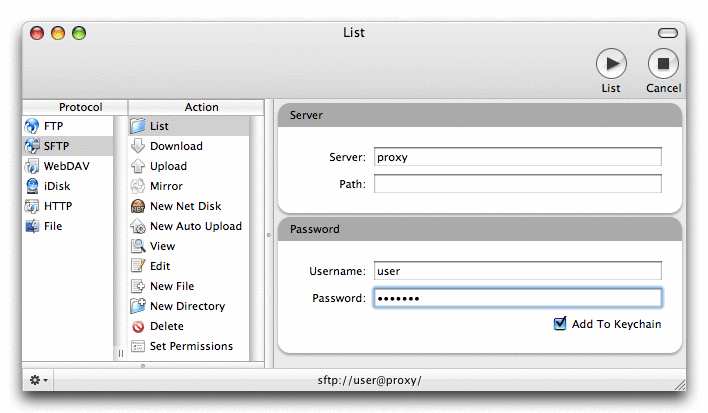
This will display a Listing window showing your files.
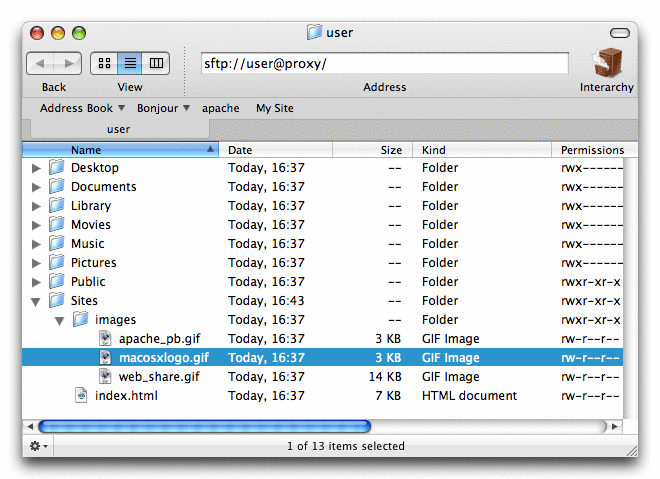
To see more information about a file, choose Get Info from the Listing menu to display the Get Info window.
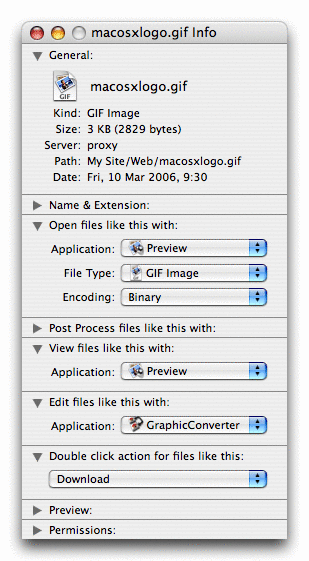
You can edit your remote images in GraphicConverter just by double clicking.
If you prefer, click the left most section of the toolbar button to display the directory in Icon View.
Since we will want to visit this site again, choose Add Bookmark from the Bookmarks menu and name the bookmark “My Site”.
Now choose Show All Bookmarks from the Bookmarks menu to show the bookmarks window.
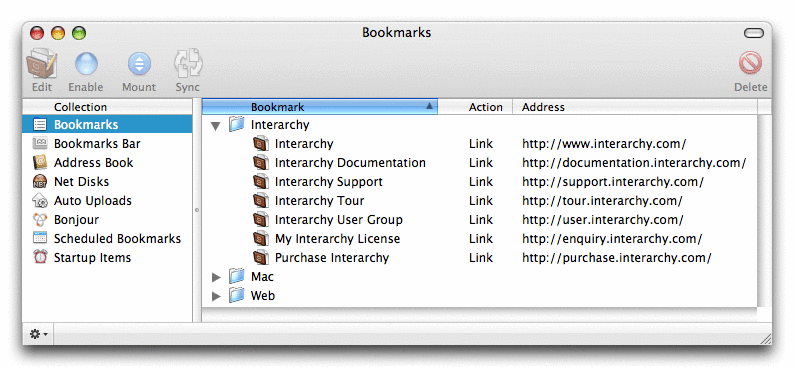
Next, we will make a virtual disk to your Sites directory so you can start building your website. Select the “My Site” bookmark and choose Connect to Server from the File menu - the details will be filled in for you. Choose the New Net Disk action, and add “Sites” to the path and click the button.
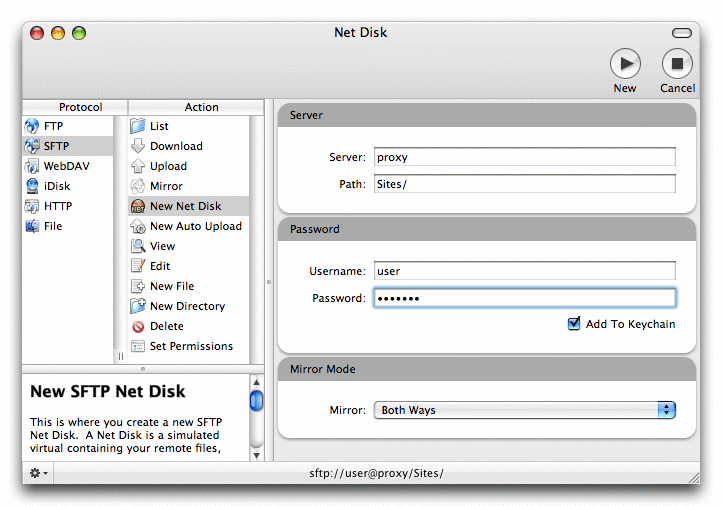
The new Net Disk will be mounted on your desktop in the Finder and you can now edit the files locally using any program you want.
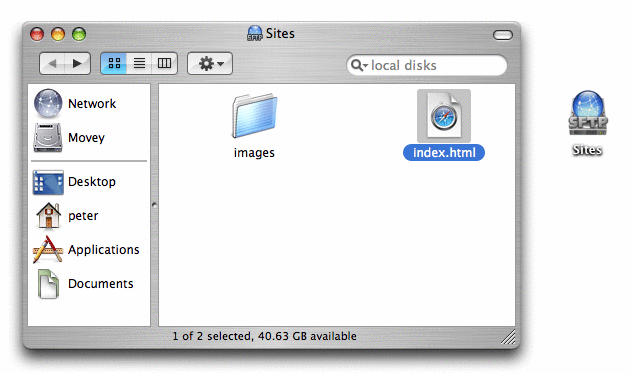
Now edit the local files, delete the images folder, modify the index.html file to point to your photos.html file which will have all your photos, and give it a nice photo-folder.gif icon to make it look nice.
Interarchy will synchronize the files and display a Mirror Reports window.
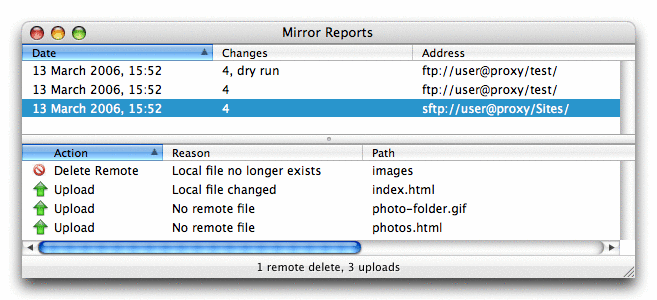
It shows Interarchy deleting the remote images folder, and uploading your modified index.html file and creating the new photos.html and photo-folder.gif files.
Now let’s check the website to see if our links work, choose Connect to Server from the File menu, select the HTTP protocol, and the Check Website action, then enter the URL of your website and click the toolbar button to display the Check Website Report window.
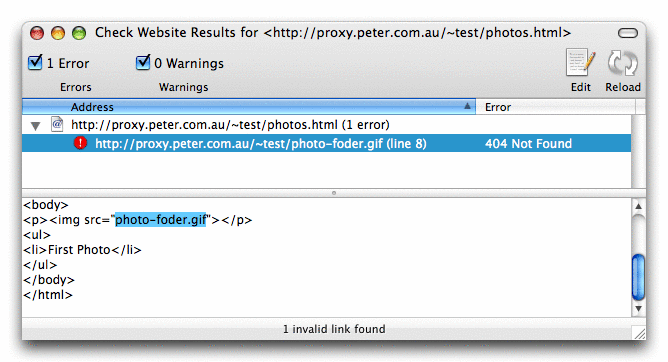
Ahh, we misspelled “folder”. Simply double click the error message and Interarchy will edit the remote file directly in BBEdit (after confirming the map between your http server and sftp server). Fix it up and Interarchy will upload any further changes you make and your website will be live before you can say “wow, that was fast!”.
Sometimes you need to know how your network interfaces are performing, so Interarchy provides tools to display this information.
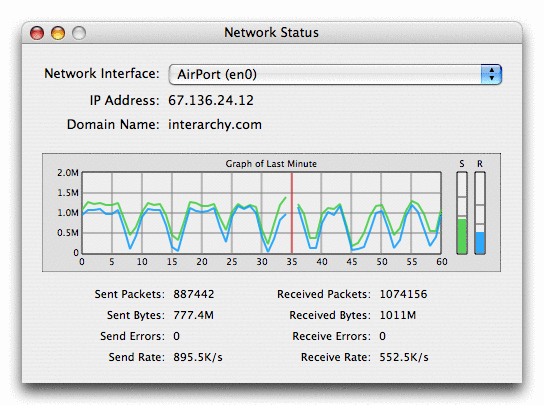
Or display the network status information on your Dashboard using the Network Status widgets.
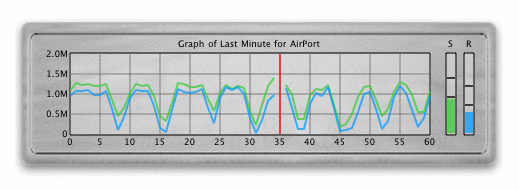
We all know the Internet does not always run quite as smoothly as we would like, so Interarchy can trace the route packets will take between you and your server, pinpointing who to call to get the problem fixed.
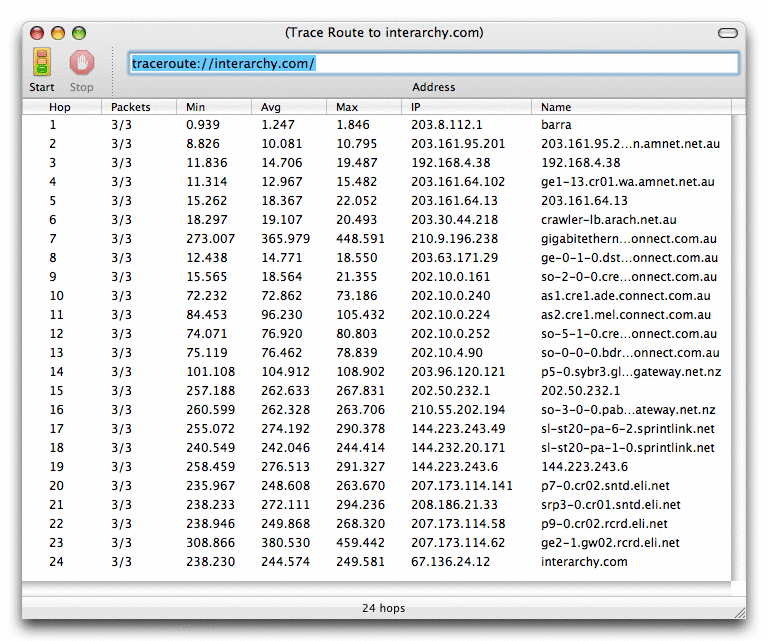
For those really low level problems or when you just want to see what is happening on your network, Interarchy will show you all the packets going past your network interface.
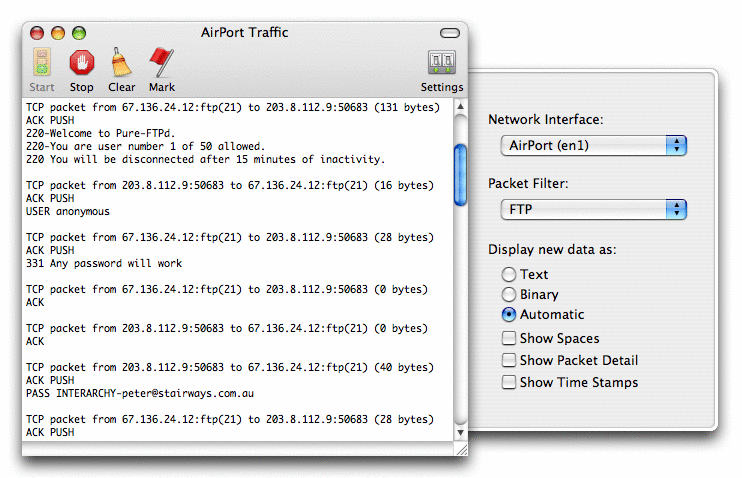
This is just a taste of what Interarchy can do for you. Isn’t it time you started getting the most from your Internet connection? Download Interarchy today and you can be editing your own website within minutes.