To launch Logger Pro, click the Logger Pro icon ![]() , or navigate to the program in the Start menu (Windows computers).
, or navigate to the program in the Start menu (Windows computers).
You should see a screen similar to the the following. Some aspects of the program will be different to reflect the setup of your system.
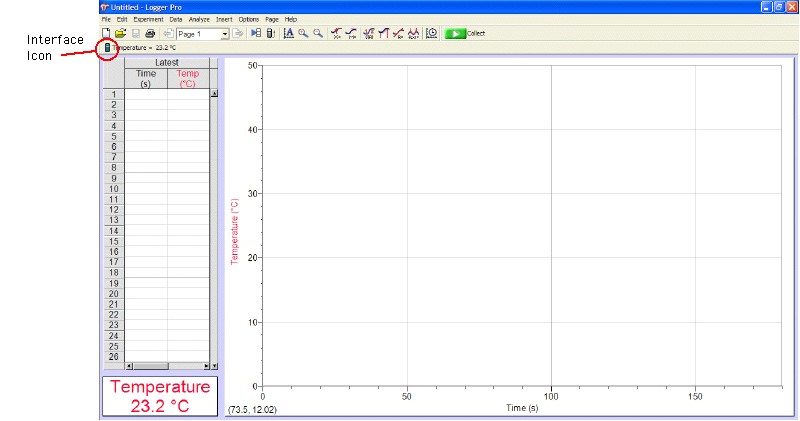
If Logger Pro has successfully detected an interface, you will see the interface icon in the upper left-hand corner of the screen. If Live Readouts are turned on, the current sensor reading will be displayed next to the interface icon.
If Logger Pro cannot locate the interface and sensor(s), the Start button  will be dim and you will not be able to collect data.
will be dim and you will not be able to collect data.
If you are using a LabPro with an auto-ID sensor, Logger Pro will have already identified the sensor and is ready to collect data. If your sensors are not auto-ID, you will need to manually set up your sensors.