| KisMAC Manual - The Main View |
This is an overview of KisMACs main view...
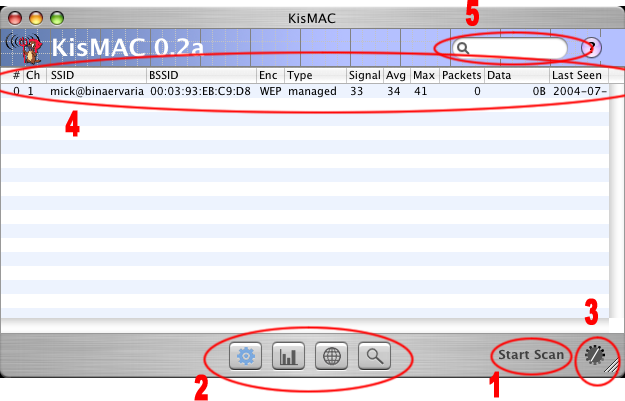
- Use the "Scan" button to start and stop the scanning proccess. KisMAC will automatically load the required drivers. You might need to enter your password, depending on your preferences.
- The buttons in the middle switch between the different views. You will need to select a network in order to show the "Details" view. It is also possible to make this selection from the "Window" menu.
- The progress indicator spins, whenever KisMAC performs a scan. If the selected driver supports channel hopping, you will see the currently active channel in hexadecimal values (eg. 12 is shown as C).
- The network table shows all encountered networks. All entries
will be ordered by the selected row. A double-click will automatically
switch to the "Details" view of the selected network. The following
colums are shown:
- Ch - the last channel KisMAC recieved packets for this network
- SSID - the name of the network. Hidden networks will be decloaked automatically in passive mode.
- BSSID - a unique ID of the network. Usually the MAC address of the accesspoint.
- Enc - encryption of the network. Networks with LEAP will be detected in passive mode only after recieving an authentication packet. WPA networks will not be correctly identified in active mode.
- Type - KisMAC can detect ad-hoc, managed and tunnels.
- Signal - the current signal-noise-ratio
- Avg - the average SNR. You can chose the time in the preferences.
- Max - maximum signal-noise-ratio
- Packets - the number of packets that KisMAC recieved for this network. This field will be zero in active mode.
- Data - the total network traffic, which has been observed. This field will be zero in active mode, too.
- Last Seen - time of the last recieved packet
- The search field will allow you to filter all unwanted networks.
- SSID - Filter by the SSID (service set identifier)
- BSSID - Filter by the BSSID (basic service set identifier aka MAC address)
- Vendor - Filter by manufacturer
- Encryption - Filter by encryption type
- Main Channel - Filter by main channel of the WAP (wireless access point)
- Type - Filter by type of mode the wireless devices operate in
- Comment - Filter by a comment you have stored in the details window.
| back | Tell me more |